4 Google Tools to Optimize Your WordPress Website for Search Engines as a Thought Leader
As a thought leader, utilizing powerful tools to optimize your WordPress website for search engines is crucial for reaching a wider audience and solidifying your expertise in your field. Google offers a range of tools, including Google Search Console, Google Analytics, Google My Business, and Google PageSpeed Insights. When these Google tools for thought leaders are utilized correctly, they can enhance the search engine friendliness of your website.
When we talk about this type of friendliness we mean the type that can help your website rank for a certain search query on the Google search results page (SERP). This is particularly important as all websites compete to appear on the first page of the search results. In this article, we will delve into the specifics of how these tools can be utilized to optimize your website and ensure optimal performance.
Google Search Console:
Our first member of the Google tools for thought leaders is the Google Search Console. Google Search Console is a free tool that allows website owners to monitor and improve their website’s visibility in Google search results. It provides data and insights on search traffic, crawl errors, site structure and content, and mobile usability. It also identifies security issues that can help the website owner understand how Google crawls and indexes the site.
One of our important use for this tool at HubClarity is that it highlights issues that may impact search performance. It allows website owners to optimize the site’s structure and content, fix crawl errors, improve mobile usability, and monitor security issues.
This is a valuable tool that can be regularly used to monitor performance and identify areas for improvement, to increase visibility and attract more traffic. The following steps are recommended to activate your google search console account:
- Go to https://search.google.com/search-console and sign in with your Google account.
- Click the “Add a property” button and enter the URL of your website.
- Select the “HTML tag” option for verifying your website and copy the provided code.
- Log in to your WordPress website and go to the “Appearance” tab. Click on the “Editor” subtab and open the “header.php” file.
- Paste the code from Google Search Console just before the closing </head> tag.
- Go back to Google Search Console and click the “Verify” button.
- Once your website is verified, you can use the tool to check for crawl errors, security issues, and search traffic.
Google Analytics:
The next tool is Google Analytics, which is a free web analytics service. This tool helps website owners understand how visitors interact with their websites. It provides a wealth of data and insights on website traffic and high-performing content. It also provides metrics related to conversions, audience demographics, and cross-device performance. Google Analytics allows website owners to monitor website traffic, identify high-performing content, and optimize for conversions. It also allows users to understand audience demographics, and monitor mobile and cross-device performance.
Ultimately, these modifications will improve the website’s performance and increase conversions. As a thought leader who doesn’t have a website and analytics tools, you will have to set up your Google Analytics GA4 which is an upgrade to the old version “Universal Analytics”. Here is how to setup Google Analytics GA4:
- Go to https://analytics.google.com/analytics/ and log in to your Google account
- Click on the “Start Measuring” button
- Give your account a name, such as your company name, then click “Next”
- Enter a property name, and select a reporting time zone and currency.
- To create both GA4 and Universal Analytics properties click on “Show Advanced Options” and switch the toggle from off to on.
- Enter your website URL and select if you want to create both GA4 and Universal Analytics properties or only Universal Analytics properties. (we advise you to opt-in only to GA4 especially if you are new to google analytics)
- Select relevant options for “About Your Business” such as Industry Category, Business size, and how you plan to use Google Analytics
- Click “Create” and accept the Data Processing and Measurement Controller terms by checking the boxes.
- Click “I Accept” and you will be taken to the Web Stream Details screen where you can find the Measurement ID in the top right corner.
Google My Business:
Google My Business is a free tool that assists business owners in managing their online presence on Google, including search and maps. It enables you to add information, photos, and videos about your company. It also increases the likelihood that people looking for businesses like yours will find your website. Having a complete and up-to-date Google My Business listing can help thought leaders establish their expertise in their field. It also allows them to improve local SEO and increase visibility.
Even if the thought leader does not have a physical location, the service area, virtual address, and phone number can still be useful. This allows people who are looking for your services in that area to find you. It also allows you to monitor and respond to customer reviews which is useful for managing your online reputation. To set up google my business, follow the below instructions:
- Go to https://www.google.com/business and sign in with your Google account.
- Click the “Manage now” button and enter the required information for your business.
- Click the “Continue” button and follow the prompts to verify your business. You can choose to verify your business by phone or postcard.
- Once your business is verified, you can update your business information and respond to reviews.
Google PageSpeed Insights:
PageSpeed Insights is a free Google tool that helps website owners analyze and improve the performance of their webpage. The tool examines both mobile and desktop versions of the website and provides detailed information about loading times, as well as recommendations for improvements. By using Google PageSpeed Insights, website owners can identify slow-loading resources, optimize images and resources, improve mobile performance, and track performance over time.
Regularly using the tool and implementing the recommended optimizations can improve the overall performance of the website, boost the speed, and have a positive impact on user experience. Follow the below steps to use PageSpeed insight:
- Go to https://developers.google.com/speed/pagespeed/insights and enter the URL of your website.
- The tool will analyze the performance of your website and provide you with a score and recommendations for improving its speed.
- Follow the recommendations provided by the tool to improve the speed of your website.
Takeaways
By using these tools from Google tools for thought leaders, you can ensure that your WordPress website is search-engine friendly and able to reach a wider audience. Google Search Console allows you to see how your website appears in search results and identify any visibility issues. GA4 or Google Analytics 4 allows you to track the website traffic and understand the behavior of your visitors. Google My Business is essential if your website represents a physical business. It is similar to having a business profile on social media, but for Google. Finally, Google PageSpeed Insights analyzes the performance of your website and provides recommendations for improving its speed.
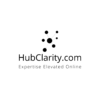
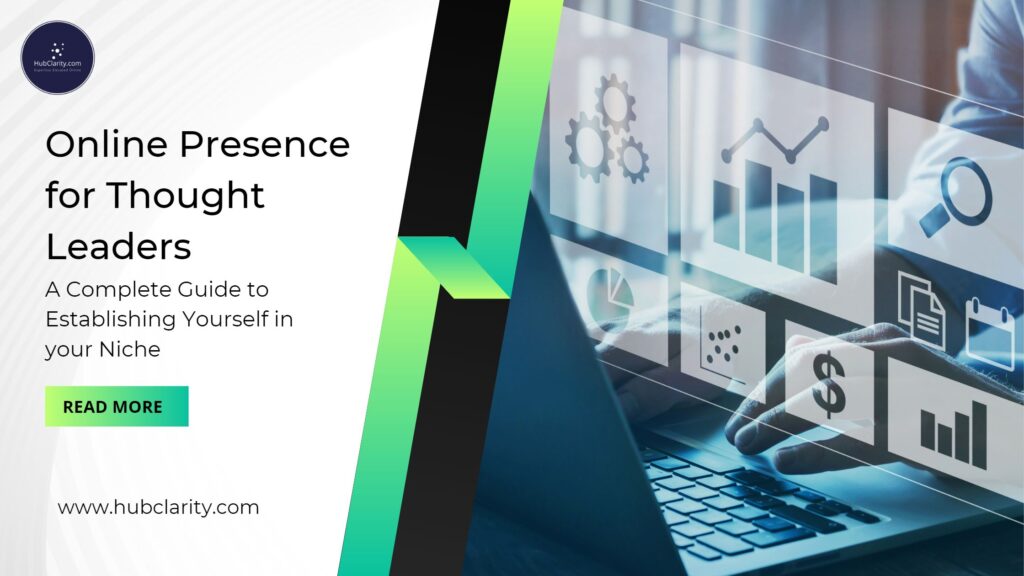
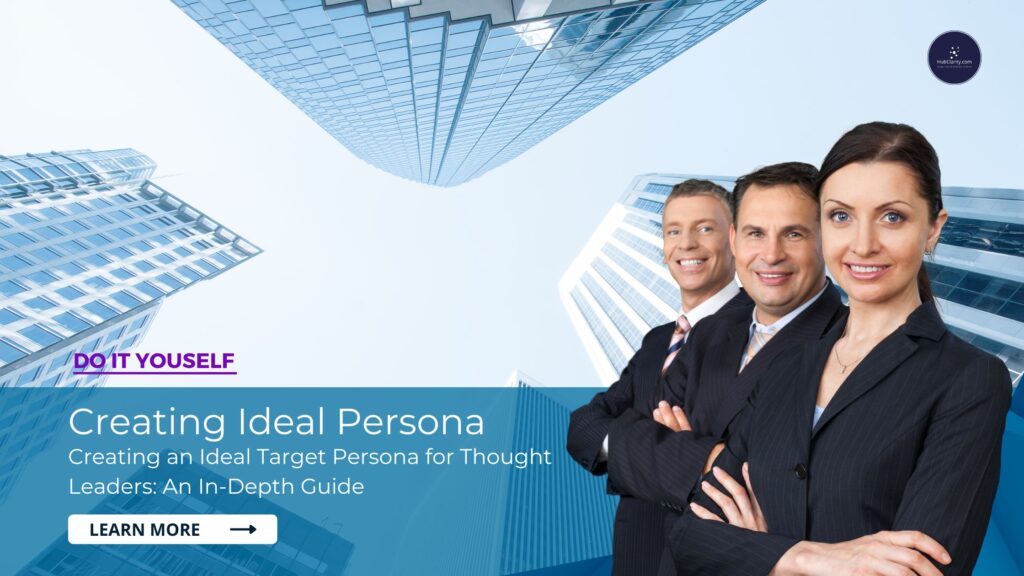
Pingback: Online Presence for Thought Leadership | Complete Guide
Pingback: 8 Tips for Building Your Online Presence as a Thought Leader
Pingback: Prerequisites for Building a Thought Leader Website
Pingback: 8 SEO optimization Tips for Thought Leaders