10 Steps to Setting Up the Appearance of a WordPress Website with Astra Theme for Thought Leaders
In this digital age, it is crucial for thought leaders to have a professional and captivating website that reflects their knowledge and enables them to connect with their audience. Setting up a WordPress website using the Astra Theme for Thought Leaders is an excellent approach to creating an aesthetically pleasing and functional website that highlights your thought leadership. This in-depth guide covers 11 steps to set up the Astra theme on your WordPress website, from installing WordPress and Astra to adding your unique content as well and personalizing your site’s appearance. Follow these steps to develop a website that efficiently conveys your ideas while positioning you as a reputable expert in your field.
Install WordPress on your hosting server:
The first step is to install WordPress on your hosting server. This process involves uploading WordPress files to your server and creating a database for your website. You can manually complete this task by following the WordPress Codex instructions or use a one-click installation option provided by your hosting provider, which we at Hub Clarity recommend.
Install Astra theme on your WordPress website:
Next, navigate to “Appearance > Themes” in your WordPress dashboard, and click the “Add New” button. Search for “Astra” in the theme repository and click the “Install” button. After installation, click the “Activate” button to make Astra your website’s active theme.
Configure Astra’s basic settings:
To configure Astra’s basic settings, go to “Appearance > Astra Options” in your WordPress dashboard. Here, you can select the default layout for your website (e.g., boxed, full width), choose a color scheme, and customize the header and footer. You can also configure the blog layout, select a typography style, and set up options such as social media links.
Choose a starter template from Astra’s library (Astra Theme for Thought Leaders):
A starter template is a pre-designed set of pages, posts, and other content that serves as a foundation for your website. Access starter templates by going to “Appearance > Astra Options > Starter Template” in your WordPress dashboard. Browse through the different templates and preview them to determine which one suits your needs.
Import your chosen starter template:
Once you have selected a starter template, import it into your website by clicking the “Import” button. This action will import all the pages, posts, and other content from the starter template. Conversely, this will allow you to customize and add your own content easily.
Install the Elementor plugin:
If you prefer using Elementor to design your website, install the Elementor plugin from the WordPress plugin repository. To do this, go to “Plugins > Add New” in your WordPress dashboard, search for “Elementor,” and click the “Install Now” button. After installation, click the “Activate” button to enable the plugin.
Create essential pages:
As a thought leader, you may want specific pages on your website, such as an “About” page, a “Contact” page, and a “Blog” page. Create these pages by going to “Pages > Add New” in your WordPress dashboard. Enter a title for each page and add your content using the WordPress editor. You can also use Elementor to design custom page layouts.
Set up blog post categories:
Organize your blog posts by creating categories. Go to “Posts > Categories” in your WordPress dashboard, enter a name for each category, and add a description if desired. This organization will make it easier for readers to find the content they seek.
Add unique content:
After setting up your website, it’s time to add your own content, such as your bio, portfolio, and also articles.
Add new content by going to “Pages > Add New” or “Posts > Add New” in your WordPress dashboard. Use the WordPress editor to input your content and apply the available formatting options to achieve your desired appearance. For example, we at HubClarity have four categories so far: Do it Yourself, Ethical and Best Practices, Why Online Presence, and also Thought Leaders. We are building the 5th category which is Qatar Business Guide which should be active in Q3 of 2023.
Customize and fine-tune your website:
After adding your content, you can further personalize your website to achieve your desired look and feel. This process may involve adjusting the layout and design, incorporating custom widgets and modules, and configuring other options like the menu and sidebars. Use the WordPress Customizer (located under “Appearance > Customize”) or Elementor to make these changes, designing custom layouts and templates as needed.
Keep your website up-to-date and relevant:
It’s essential to regularly review and update your website, ensuring it remains current and accurately reflects your thought leadership. Continuously monitoring your site allows you to maintain its effectiveness as a platform for sharing your insights and connecting with your audience.
Conclusion:
Follow these 11 steps to create a professional website that showcases your thought leadership and effectively communicates your ideas. Make sure to install WordPress and the Astra Theme to showcase your thought leadership. Also, add unique content and personalize your site’s appearance to become a reputable authority in your field. Remember to regularly update your website to keep it relevant and an accurate representation of your thought leadership. With a well-designed and well-maintained website, you can efficiently share your ideas and insights with the world.
For a detailed tutorial on setting up your website, Hub Clarity recommends watching the YouTube video below created by Santrel Media on “How to Create a Blog with WordPress”:
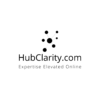
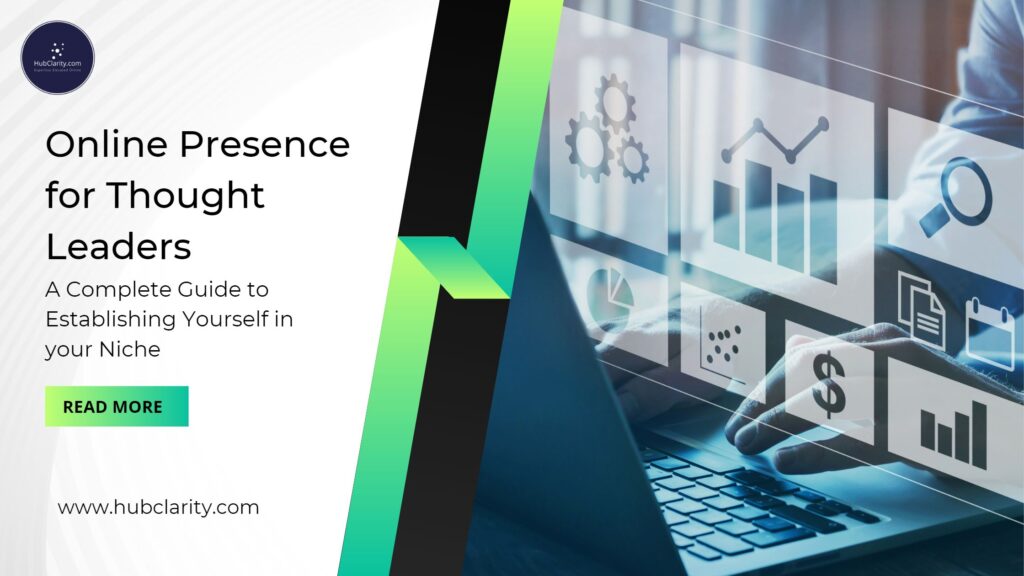
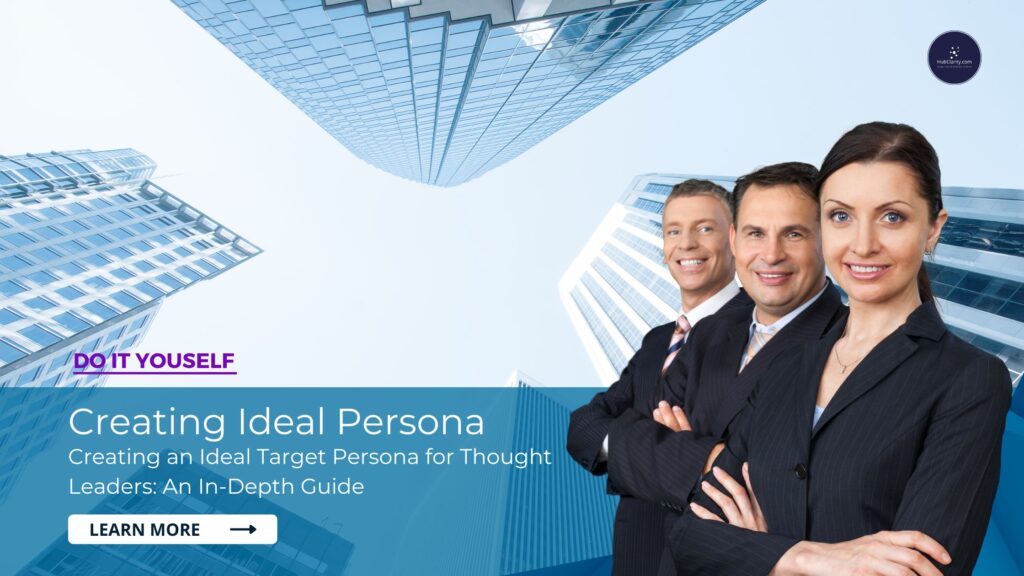
Pingback: 5 Steps to Host Wordpress Website on Hostinger in Qatar